If you are concerned about image theft or want to know about somebody who used another person’s picture in social profile (like FB, Twitter, LinkedIn, Google+ etc.) by simply copying it from the web and Upload to their social profile. Now you can track that person’s image by using Google Reverse Image Search, they are original or bogus one. It is one of the easiest ways to find unauthorized or duplicate copies of your images online.
What is reverse image search?
You can also employ an image as your search to look for related images from around the world wide network using Reverse Image Search. As an example, if you search by using an image of the preferred music group, you can find very similar images, web pages related to the music group, in addition to websites that include the matching image. Search operation by image is working best when the image is likely to appear in other locations on the World Wide Web. So you’ll discover more great results for famous landmarks than you will definitely for your own personal images just like your recent family pic.
How it works?
Conducting a reverse image search by using Google Images normally takes your uploaded image as the query ( i .e . search phrase ) and locates images with visually an identical elements (color styles , textures , patterns , and so forth.) in addition to very same text terms (metadata as well as captions) .
How to search using images?
There are three options available to search images:
Option 1: By uploading image from your computer. This will be done by two ways:
A). by uploading a file
• Visit images.google.com and click on the camera icon which is present at the right side of search box.
• Now click on upload an image option.
• After that click on choose file option and upload the image (which you want to use as a search term) from your computer.
B). Using Drag and Drop option
• Visit images.google.com
• Click on the image on your computer which you want to use as a search. Now holding this mouse, drag that image into the Google image search box.
Option 2: by using an image from any website:
• On any website, find an image and you want to use that image as a search. Then right click on that image and select copy URL.
• Visit images.google.com and click on the camera icon which is present at the right side of search box.
• And paste the copied URL in search box and click Search by image.
Option3: Using Chrome and Firefox Extensions:
A). For Google Chrome:
• Visit the link here (Download Google Extension) and download Image Search Extension for Google Chrome.
• For search any image from website simply Right-click on that image.
• And click Search Google with this image option.
• Now you have got your result in a new tab.
B). For Mozilla Firefox:
• Visit the link here (Download Firefox Extension) and download Image Search Extension for Mozilla Firefox.
• For search any image from website simply Right-click on that image.
• And click Search Google with this image option.
• Now you have got your result in a new tab.
For Know more about how we perform Reverse Image Search look at the video.

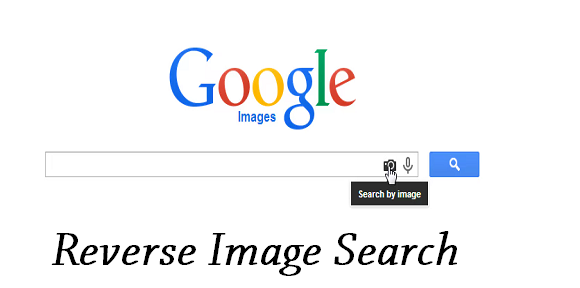


2 Responses
Reverse Image Search powered by Google, Bing, TinEye and Yandex
http://www.windowsphone.com/en-us/store/app/reverse-image-search/b8dcb9f6-b757-4702-acdb-d4ae512ea3fd
“Reverse Image Search” Windows Phone App powered by Google, Bing, TinEye and Yandex
http://www.windowsphone.com/en-us/store/app/reverse-image-search/b8dcb9f6-b757-4702-acdb-d4ae512ea3fd